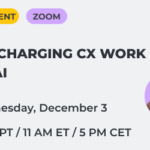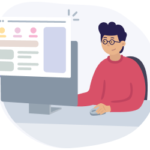Customer journey maps can be long, complex, and full of details. They help see the whole picture, but such CJMs won’t come in handy when you want to focus on specific stages of the journey or swimlanes.
Chances are your colleagues or clients who see the map for the first time will be overwhelmed by all the data in front of them. So you will have to copy your map and tweak the copy for a specific audience or goal.
In UXPressia, you don’t need to make multiple copies. Instead, you can set up custom views in the same CJM and avoid duplication and save your time. Read on to learn how it works.
Contents
Working with one customer journey map
The Views functionality can be used in different ways when working with a CJM. Below we described the most common scenarios.
Teamwork
Once the team has decided on the map goal, scope, stages, and other stuff related to building a CJM and working with it, you might want to break down work into smaller tasks (e.g., filling in the Process section or producing ideas for improving the experience based on the problems stated in the Awareness section) and assign them to your colleagues.
For UXPressia users, the next step will be creating teammate-specific Views with only those sections and stages they need to see.
Once the Views are in place, your colleagues can start working, each in their individual View.
Focusing on specific stages
When working on a CJM, you might need to focus on certain journey stages first. With the Views functionality, it takes less than a minute to hide the stages you don’t need right now.
As-is and to-be maps
Sometimes you might want to compare the current journey with the “ideal state” journey. You can create two different CJMS and switch between them, which is not very convenient.
With Views, you can have these journeys in one place. Build two journeys (as-is and to-be) in a single map and create a View for each map to work on them separately whenever you need.
Ready-to-go map
When your CJM is done, it’s time to present it to or share it with someone or export the map to use it somewhere.
Views for different audiences
Oftentimes you will present your map to very different people: colleagues from another department, management, business owners, or clients. Many of them won’t necessarily need to see the whole map. For instance, the Support department will find useful only the use-related stages, while your CEO will be interested in the bird’s eye view of the whole journey.
Using Views, you can tweak your CJM for any audience by hiding stages and sections that you don’t need during a presentation.
Tip: Start your presentation by showing the audience a high-level or simplified overview of the whole journey. This way they will get a general idea of what a persona goes through. Then you can switch to another View and go deeper into details.
Exporting Views
You might need to export your map to use it in a presentation or report or add it to a Miro board.
To export the information you need in a specific case, create a new View and export it in the format that suits you best.
Views for teams
If you work in a large company and need to share only specific stages of the journey map with other departments, create a department-specific-View and share it with them through a view-only link.
It will only take three steps:
- Share the project via a view-only direct link.
- Copy the View link in the address bar.
- Send it to those who’re waiting for it.
You can also share the whole project via email if you want. But in this case, you’ll need to specify the View your colleagues or clients need to open.
Hiding drafts
Once a map is done, it may look rough, and you have to polish it before demonstrating it to others. While preparing a final version, you may still want to save some information, ideas, or insights that don’t seem to fit the map.
To ensure that this information won’t be lost, you can keep it in the CJM. All you have to do is create two different Views — one with the presentation-ready map and one with an unpolished draft. By doing so, you’ll be able to get back to the draft ideas anytime and improve your map.
Keeping CJMs alive
Customer journey mapping is not a one-time initiative. When the CJM is finished, you need to revisit and update it. If you want to see (and compare) how the journey and customer experience have been changing over time, you can create different Views of the CJM showing every version of the map you had over time.
Summing it up
Views are an extremely useful feature. Take advantage of custom Views by hiding stages and sections you don’t need and displaying them whenever you want.
Want to try how presenting journey maps to different stakeholders works?