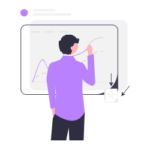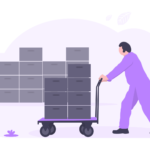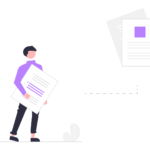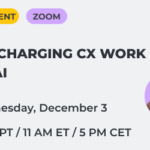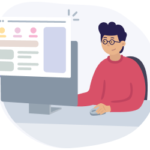Guess what? We brought you an exquisite release fusion with further ingredients:
- Color themes for journey map stages;
- More visual power in the Process & channels section;
- Enhanced flexibility to journey map Views;
- Updated Channels section in the Personas tool.
Before you take a bite, let’s untangle the details 🧶
👩🎨 Color themes for journey map stages
Starting today, the CJM tool comes with themes—sets of professionally designed color schemes for journey maps that will make them more vivid and easier to perceive.
Once you’re done with the mapping, apply one of the preset color schemes and your journey is ready to be presented.
🙈 More flexible CJM Views
The Views functionality in the CJM tool has become more flexible: now you can additionally hide particular substages and personas in your map Views. That’s a great way to present only a certain persona’s journey within a multi-persona map or help your team focus on particular substages during the session.
🎡 Process & channels section 2.0
We’ve expanded the Process and channels section functionality to allow you to incorporate not only the channels that your persona uses when interacting with your organization but also touchpoints, journey and impact maps, and personas.
This gives you more flexibility in visualizing complex processes and more depth when you need to include additional details about the interaction.
How does it work? Below are the potential use cases:
- Instead of using a generic “Face to face” channel icon, you can add a more specified “Insurance agent” persona to be able to easily navigate to it and get more insights.
- Incorporating maps in the section might be a handy trick for when the process included in the journey map is described in more detail inside another map.
- Using touchpoints instead of channels, you augment each step of the process with more data, rather than just the type of the channel involved. And you can see touchpoint details in a popup window by clicking on its title.
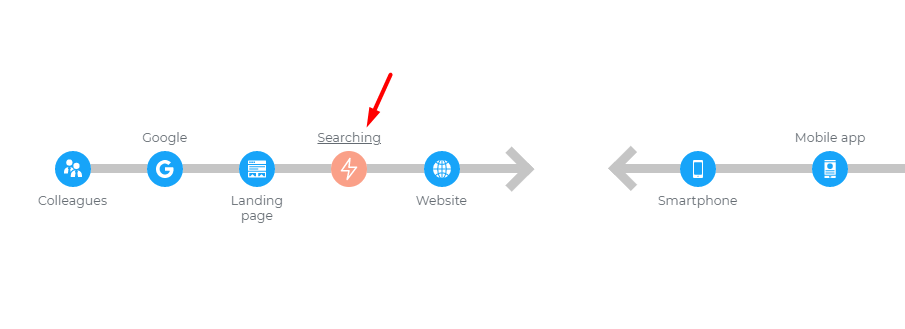
📌 New way to show persona’s channels
Now, there are two channel section layout styles to choose from. The default one you are already familiar with and the list.
You can also edit default channel labels or keep them as they are.
Ready to try the updates?
👀 Better once to see…
Would you like to see how the new features work before trying those out? Then watch our online session, where UXPressia’s Customer Success Agent Julia will show you the new functionality and answer related questions.