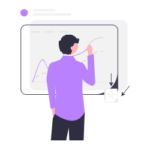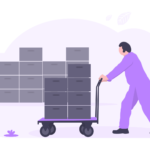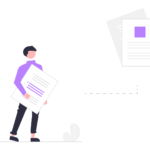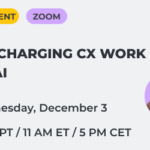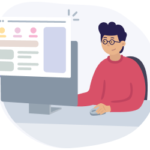Hi there, fellow journey mappers!
It's time for something grand, like an amazing new Dashboard that will significantly enhance your experience.
Remember this?
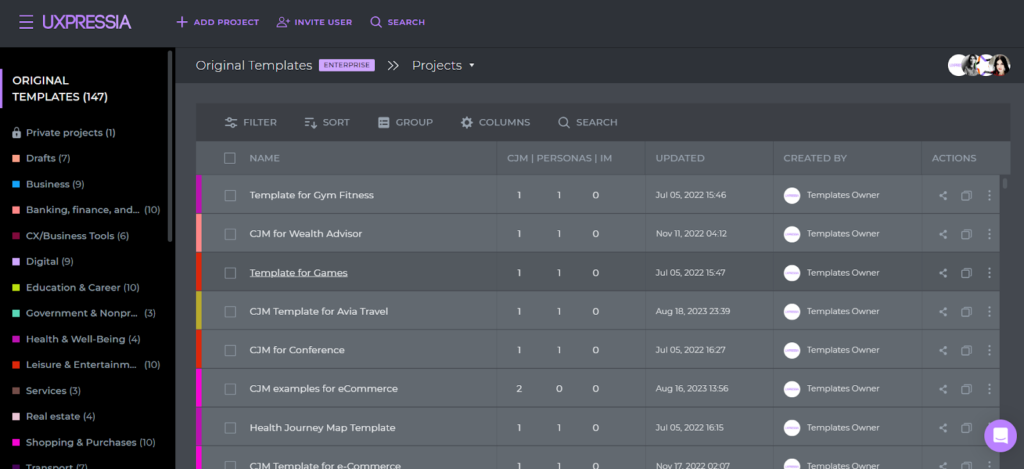
It has turned into this:
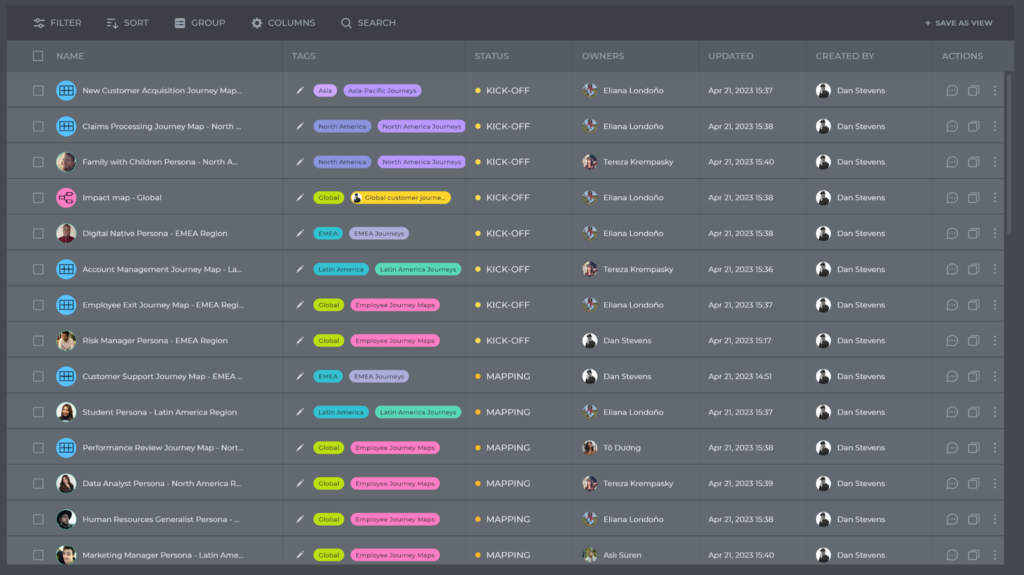
We’ve replaced folders and projects with tags to help you better structure your work.
Each document can have multiple tags, giving you more flexibility.
In your workspace, there are two types of tags:
- Workspace tags are visible to all workspace members. You can share them with people who aren't registered in UXPressia.
- Personal tags are visible to their owners. You can share them with people inside or outside the workspace individually.
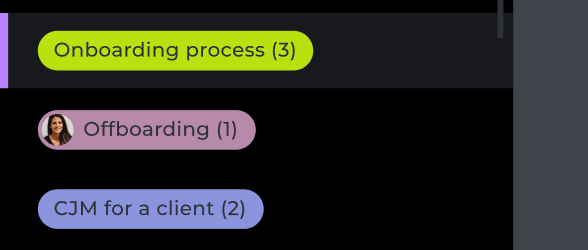
You can create, delete, rename, reorder, hide, and customize tags as you see fit.
So, how to make the most of tags?
- Clear the clutter. In a bustling team with lots of customer journey maps and personas, your Dashboard can get cluttered. Simply hide tags you don't need right now.
- Flexibly to adjust your Dash. Previously, documents were organized by projects. Now tags add an extra layer to refine your focus with existing filters, and you can save your customized View for quick access later.
- Manage document access. You can share tags with colleagues inside a workspace and others through a direct link or by sending an email invite.
- Use one persona across multiple maps. No more copying. Just link a persona to relevant maps with tags and any updates you make to that persona will apply everywhere.
The Design View logic got updated
You can assign a workspace tag to a specific level, so that whenever new documents are created with such a tag, they are automatically added to this level.
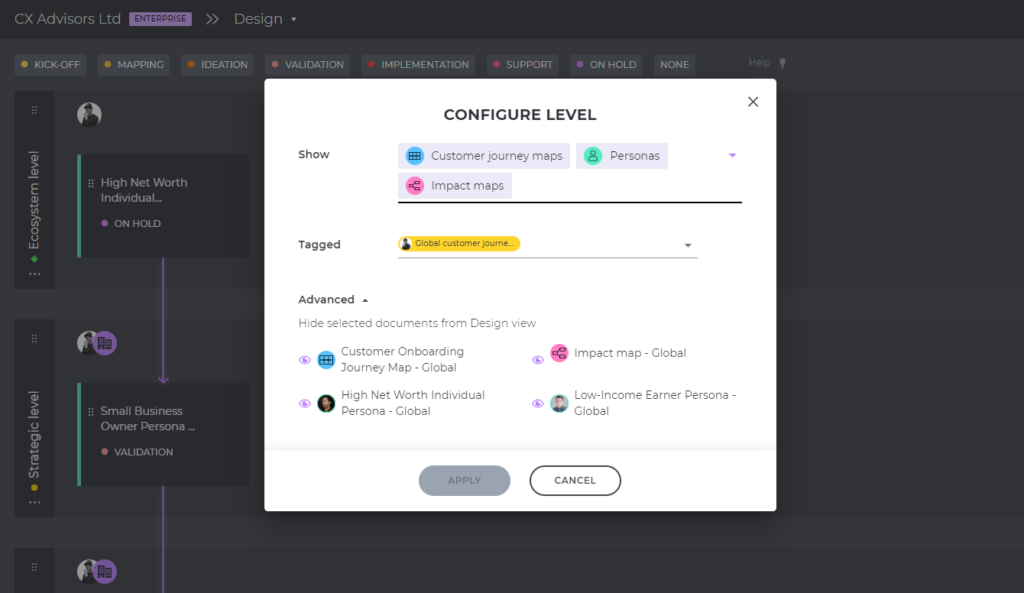
Additionally, you can filter out specific document types (e.g., exclude personas and impact maps) or hide specific documents.
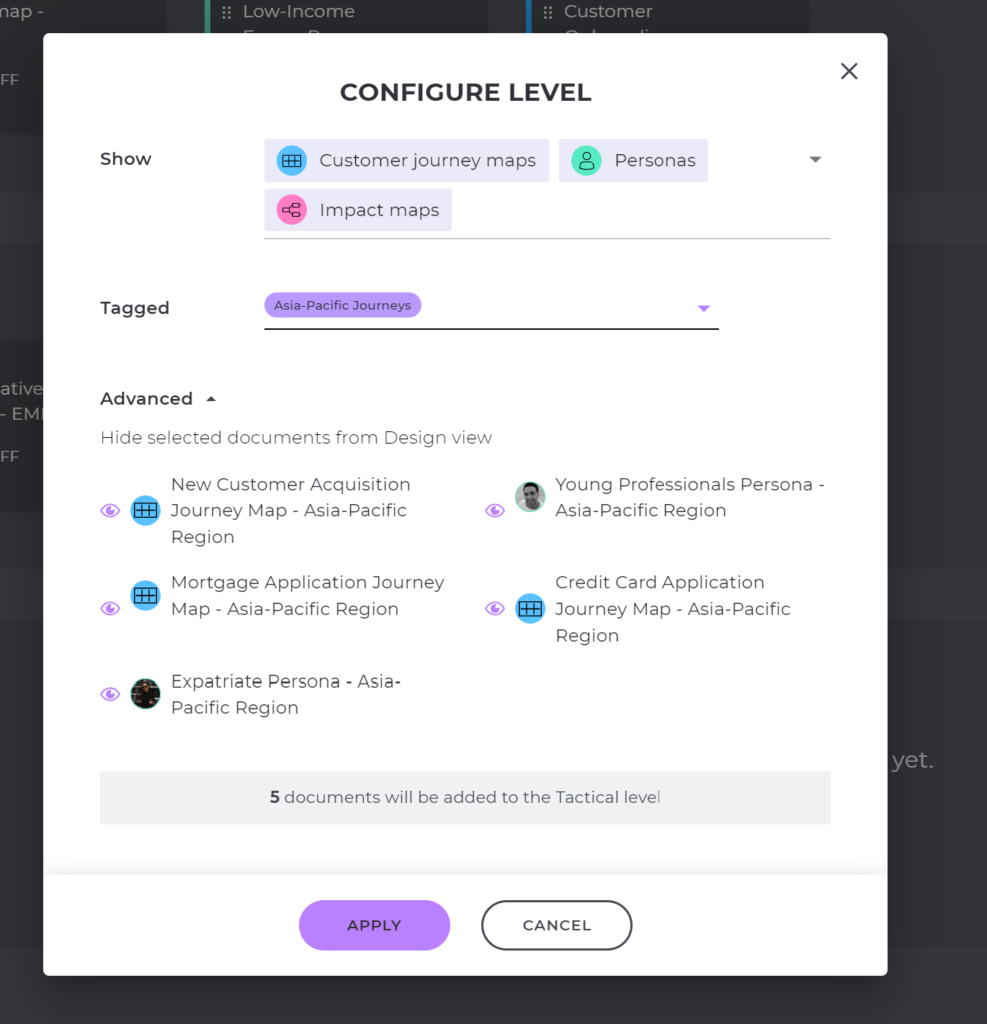
If you already had a Design View set up, no worries. We've automatically added level-name tags to the documents.
Are you as excited about this update as we are? Now, all we can say is...
P.S. Don’t know how to organize your dashboard with tags? Watch our video guide.