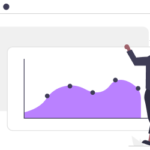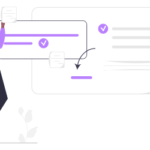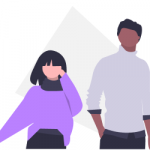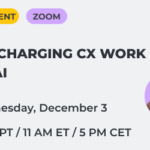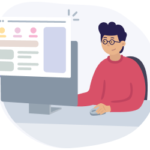Customer journey mapping is a team effort and at some point you need to share your progress with other people. UXPressia provides different means to do it, from exporting print-ready PDFs to give you something tangible and help you to showcase your work to the presentation mode inside the tool. If you are preparing to present your maps or personas, be sure to check out our post with best practices.
But as PowerPoint slides are widely considered an industry standard for presenting, the chances are your client or your team are expecting you to deliver the results in this format. The good thing is that you can use UXPressia to generate a draft PPTX file and polish it offline (e.g., in PowerPoint or Keynote) or online (e.g., in Google Slides).
How to approach PPTX export
A typical customer journey map is pretty long, which makes it hard to fit into a PowerPoint slide. You either have to cut it into separate fragments, making it harder to grasp at a glance or resize the image, so the text becomes unreadable.
The first thing that we recommend is to ask yourself: what are particular aspects of the map I would like to communicate to the audience? These can be some swimlanes (e.g., problems, pain points, or ideas) or specific stages or substages.
Suppose the answer is “all” (i.e., you don’t have anything you can omit during the presentation). In that case, we suggest presenting the map separately — either inside the UXPressia tool using the presentation mode or by demonstrating a PDF or PNG file you previously saved to your device.
To focus on specific map details, you can take advantage of PPTX export which lets you create a PowerPoint file, where each stage of the journey is presented on a separate slide. This approach helps to focus on the important findings and omit low-level details. You can pick up to 6 sections to show in your PPTX file (see the preview):
At first sight, being able to export only 6 sections at a time may seem to be not enough. But having more of those in your presentation, you risk losing your audience’s attention by the end of the talk.
When deciding which section goes where on your PPTX slides, be sure to check how much information each section contains: it’s better to put text-heavy sections into sections 1,3, or 5, while more “visual” sections (e.g., channels) and sections with short text can be exported to sections 2, 4, or 6.
Each slide also includes the map title, persona image, and the list of journey stages.
If your map contains a meta description, it will show up on a separate slide.
Besides that, the exported PPTX file will contain a cover page with the project title, author name, and export date. You can also set up branding for this slide.
How to make the most of PPTX export
Below are some general tips to help you with PPTX export:
- Consider the map you exported a draft, which saves your time, not a fully presentation-ready file. Depending on your project, you might need to polish it or add some corporate branding. It’s fully editable and you can use all the power PowerPoint or other tools have to offer to refine it 😊
- If you still want to export more than 6 sections, export the map twice with different sections and then merge two files into one either in offline software...
… or in an online tool. For instance, in Google Slides you’ll need to copy and paste slides to one online document.
- You can either use a corporate PowerPoint template or copy and paste the PPTX file content to it and then add all other information for your presentation.
Ready to create your PowerPoint presentations from UXPressia?