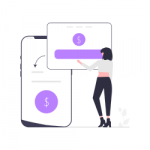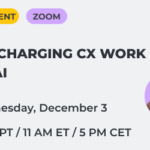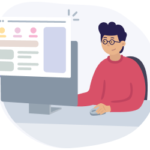There's a difference between mapping customer journeys when working in an office and doing it remotely. UXPressia has all you need to help you make the most of your work-from-home adventure.
In this blog post, you'll find helpful tips on how to use UXPressia to create journey maps from your home office, collaborate with your team, drive idea generation, and stay organized and connected with your team.
We believe it'll be useful for both novice and experienced journey mappers.
Contents
How to get started
There's no place like home. But sometimes working from home can be a real challenge. A laptop that says it has not enough memory, slow Internet, multiple distractions — things like that prevent you from staying focused and productive.
Luckily for you, these problems are not UXPressia's case. Our tools make remote work a breeze.
But one thing at a time, let's learn how to get started.
Registration and set up
To start using UXPressia, you need to create an account. You don't have to download or install any software. All you need to do is open your browser, go to the UXPressia website, and sign up.
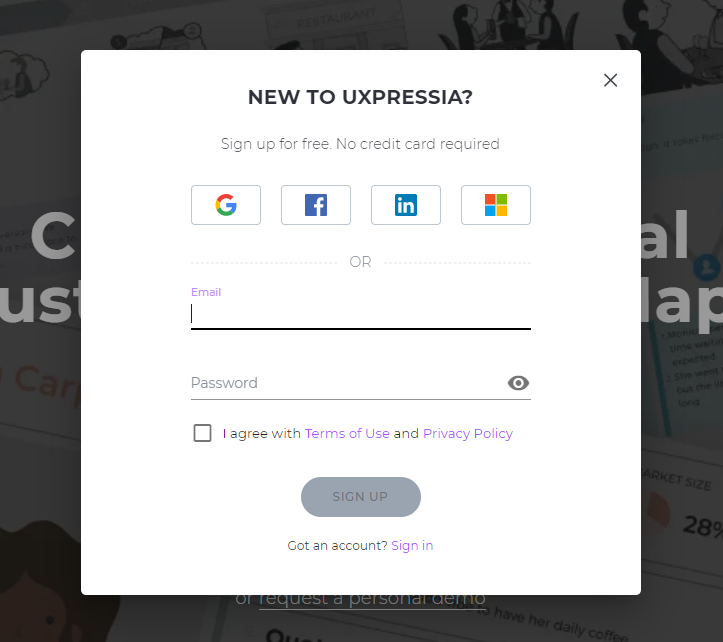
Free sign up
Creating a UXPressia account, you can either choose a forever free plan or a paid one. The forever free plan is best for a small team (up to 2 people) who work on one project, and it's also an excellent opportunity for members of large teams who want test the tool before booking a demo or buying a subscription.
Pro plan
Users on the Pro plan have a single workspace for the entire team to keep all their projects organized and instantly available to all workspace members.
You can even hold your private projects there — just put them in the private projects folder that every workspace member has, and your teammates won't see your private project until you share it with them.
As a Pro user, you'll be able to have as many projects as you need and share them with others without any limitations that apply to free accounts.
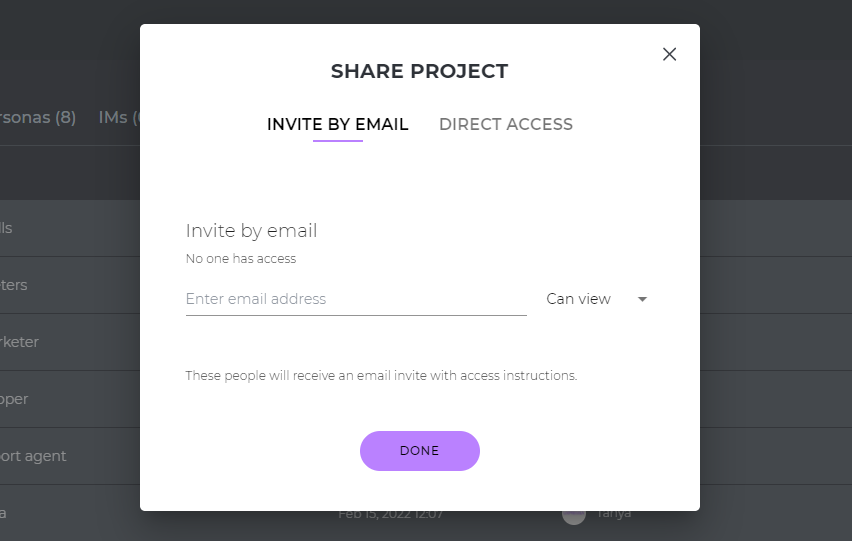
How to use UXPressia
After you sign up, it's time to start exploring the tool.
Your starter pack
We have plenty of resources to guide and train you:
- Start with watching our demo video and downloading our Persona Guide and CJM Guide.
- Then check out our blog to learn everything you need to know about journey mapping, impact mapping, and personas; read our case studies; download freebies, and find other great content.
- If you are a video type of person, make sure to subscribe to our YouTube channel with explainer videos.
- In case you still don’t know where to start, have a look at our journey mapping and personas templates.
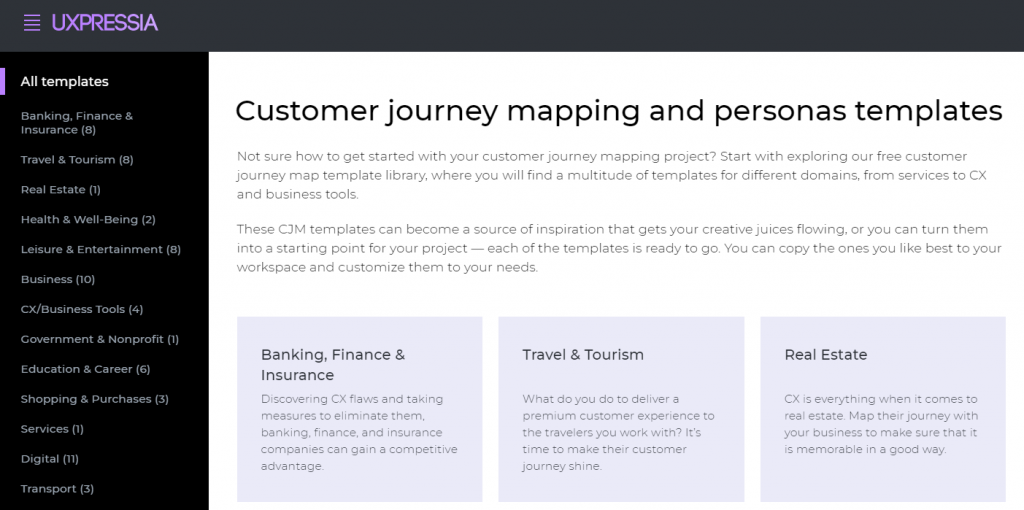
Life-saving autosave
Internet connectivity issues are what many of us deal with from time to time. With UXPressia, you won't lose the changes you've made due to an unstable connection.
We equipped UXPressia with the autosave function. If your Internet is down, stay on the page, and UXPressia will save all the changes when connectivity is back.
Collaboration
With UXPressia, your remote collaboration experience will be smooth and hassle-free.
Online collaboration
What online tools do you use to communicate with your team and conduct online workshops? Is it Zoom, Whereby, Skype or Hangouts? Combine any of these and other tools with UXPressia to collaborate on your journey maps, impact maps, or personas.
Use a tool of your choice to start a video or audio call with your team and communicate with them when working on a map and share your screen whenever you want to present something or need their advice.
Commenting mode
The commenting mode is another great way to collaborate with your remote team.
No need to create a new chat for every map or persona that you’re working on and bounce between drafts, documents, and edits.
Open a map or persona and switch to the commenting mode to discuss everything straight in the document.
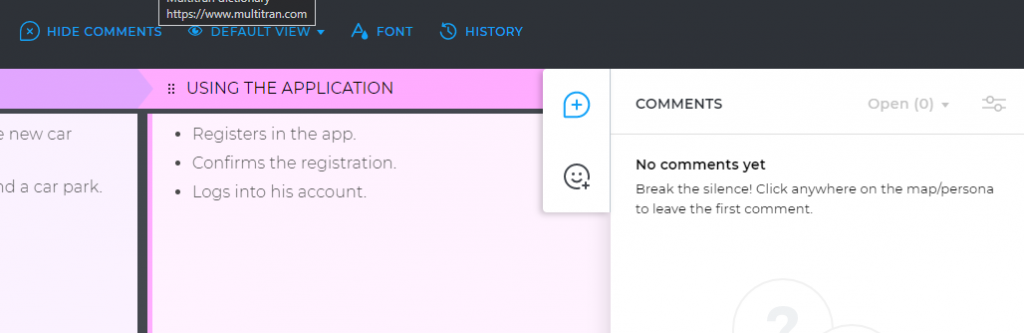
You can leave, reply, and resolve comments, start threads, and even reopen comments if you want. Participate in a dialogue with your team, just like you were all together in the same office.
Presentations and pitches
Creating a map or persona is only half of the battle. The other half is presenting it to others. When it comes to presenting your project, UXPressia’s got you covered.
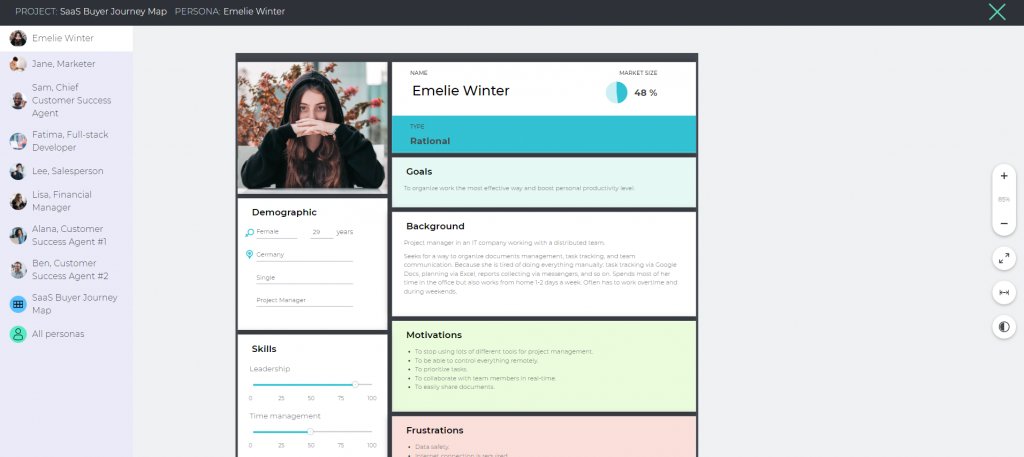
Use UXPressia’s presentation mode during online presentations and pitching sessions. Prepare your talk, schedule a conference call, open the presentation mode during the call, share the screen with call participants, and present or pitch your project to them.
Notifications
Neither time zones nor different timetables will prevent effective communication. Set up email notifications not to miss a single mention or comment.
Our tool also supports integrations with Slack and MS Teams. Use it to make the notifications on the activity in your maps and personas go straight to your Slack or MS Teams account.
Working from home: UXPressia's team tips
Our team has been working remotely for a while. The inability to meet teammates face to face turned to be the most challenging aspect of such work for us.
But there are many other challenges that remote workers are facing. Below are the tips that our team uses every day. Don’t roll your eyes. Our tips go beyond tired old mantras for maintaining productivity remotely.
- Every day we participate in a group call. Each team member talks about their tasks, what they did a day before, and what their plan is for today. It keeps everyone in the loop and helps us stay enthusiastic about work.
- Sometimes we schedule online coffee breaks. All who wish to join such a break vote for a date and time to make sure that everyone interested can take part. Then we send invites, join a video call, and talk about everything. This is what makes us the team.
- In the work chat, we share everything that can inspire us: thank-you emails, product updates, mentions on social media, and whatever else.
If you have spare time and want to get started with journey mapping, check out an interactive online course at UXPressia Academy.
Are you ready to create your first remote project in UXPressia?